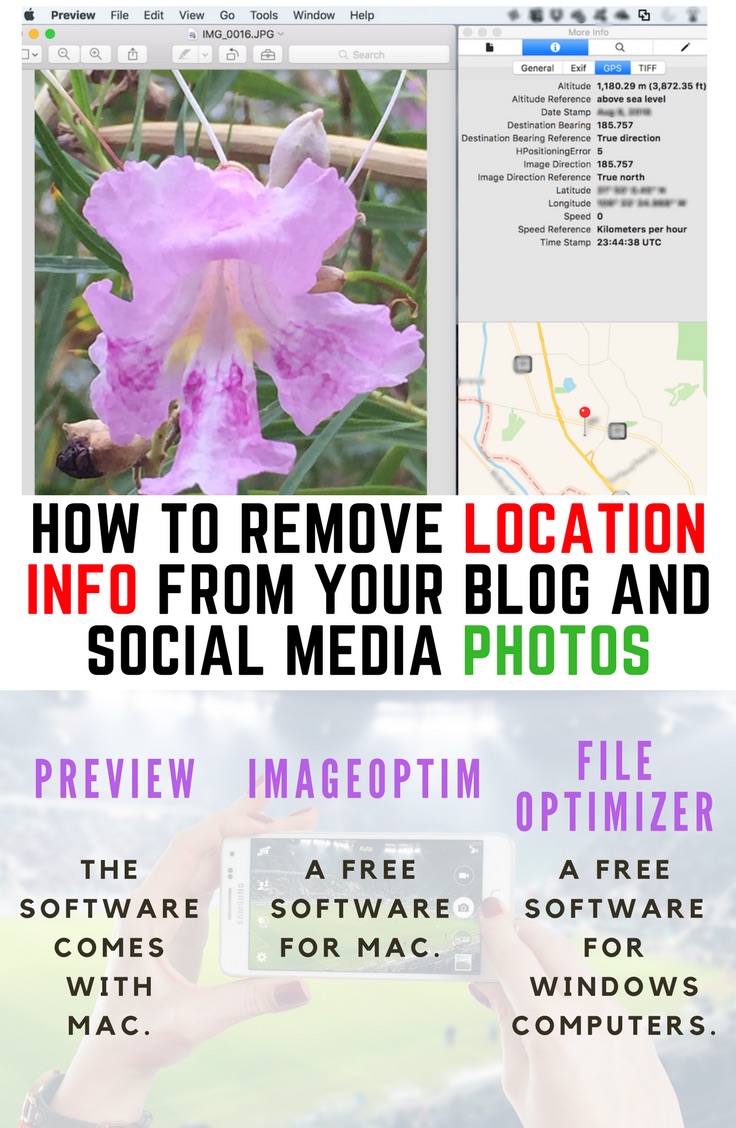
Can I see the location information of a photo using a computer?
Definitely. You can right click the image file on a Mac, select Get Info, and then see latitude and longitude along with many other pieces of information. On a Windows computer, you can right click the file and select Properties, which will display the properties window of the image file. Latitude and longitude will be there if and only if the file contains embedded location information.
Why you may want the location information embedded within your photos?
There are many reasons why you may prefer to keep the location information embedded. Some reasons are as follows.
- Some photo organizing software will help you group your photos based on embedded location information. Google photos is one such app.
- It is always good to have the location embedded in family photos so that you can find the exact location where the photo was taken many years later. Using the location information, we were able to go back to the exact locations where some pictures were taken.
Why on earth would you want to remove location information?
Hmmm… There can be millions of reasons. Some are as follows.
- You are a celebrity. You avoid paparazzi. You do not want your fans to know your exact location either but you are eager to upload your photo on Facebook because your heart breaks knowing that your fans are missing you! Please remove location information from some of your photos and upload them on Facebook. You would probably want to set your phone not to embed the location information.
- You work at the law-enforcement office. You do not want your kids to take pictures with location information and upload the files on the internet making your and your family members’ whereabouts public. You need a location-removal tool before sending the photos into the wild.
- You are an anonymous blogger. Yes, everyone knows that you live in El Paso—Texas because the name of your blog is Settle in El Paso. You want to provide a photo of your veggie shrimp soup with your latest recipe post. You would prefer to remove the location information.
- You are a human being. You just do not want the location information in your photos. You do not know why you do not want them in your photos. Removal of location information from the photos you have is the perfect action item for you just because you want the info removed. 🙂
How to turn off the location feature of an iPhone camera
Please go to Settings→Privacy→Location Service. You will find a list of applications among which one is called Camera. Tap on Camera. Now you have two options under Allow Location Access. The first option is Never. The second option is While Using the App. Select Never to turn off the location feature for the camera. That is it. The location information will not be embedded anymore with any new photo taken by this iPhone-camera.
There are similar ways to turn the location feature off for the camera of all smartphones.
Removal of GPS location information from an existing photo using Mac Preview
Please open the image using Mac’s Preview. Go to Tools→Show Location Info. A separate window will appear. There are four items at the very top level row of this window. Make sure that you select the icon marked by i, which provides More Info. More Info has four tabs: General, Exif, GPS, and TIFF.
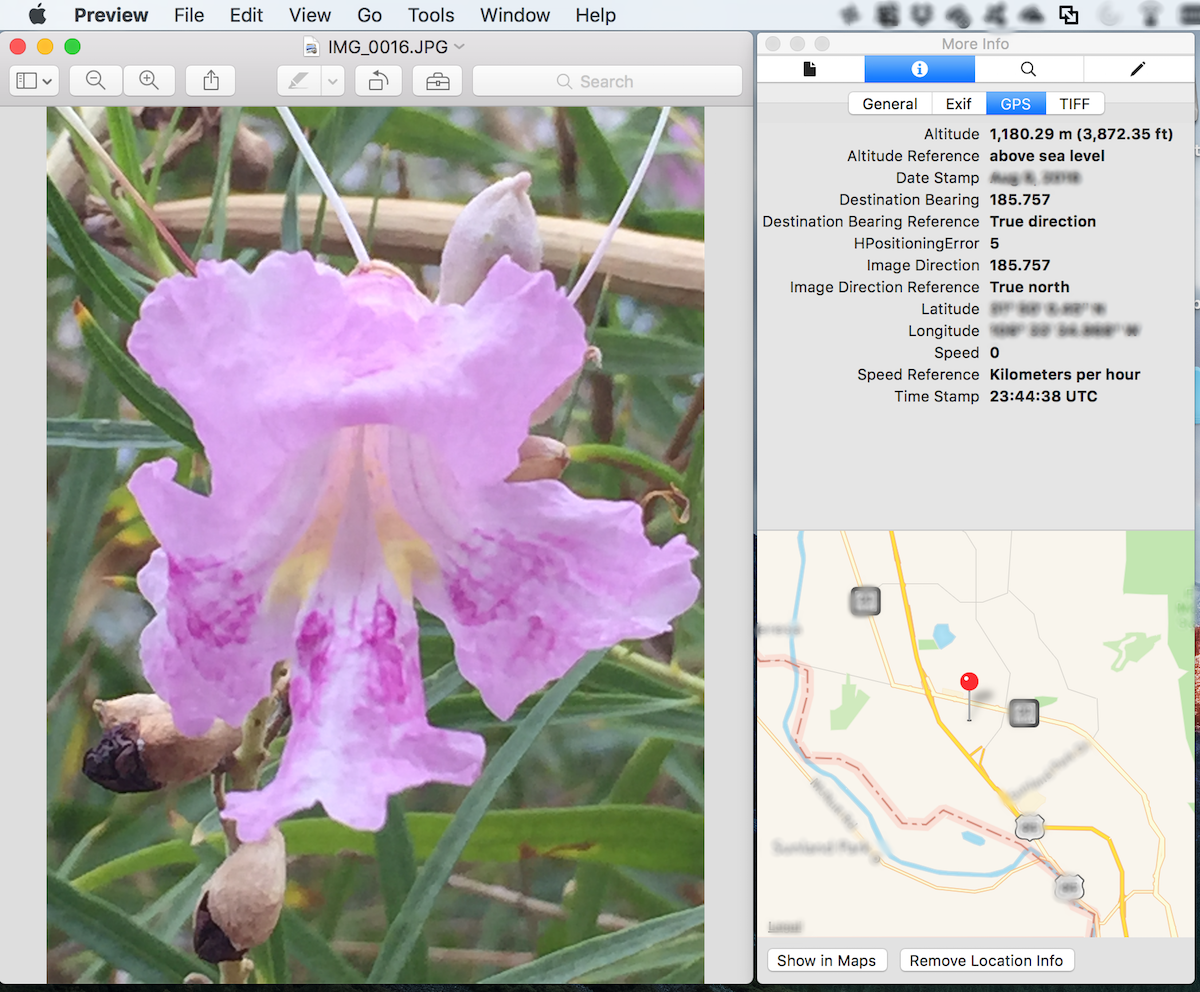
The GPS tab is the one you are interested in. The screenshot above shows how the location of the photo is pinned on a map. The latitude and longitude are also shown. At the very bottom of the More Info window, there is a button titled Remove Location Info. Eureka … no, Eureka is not written there. You will be able to remove the location information by pressing the Remove Location Info button. After pressing this button, the GPS information and the GPS tab will be entirely gone. Ta da… location info is gone from the photo.
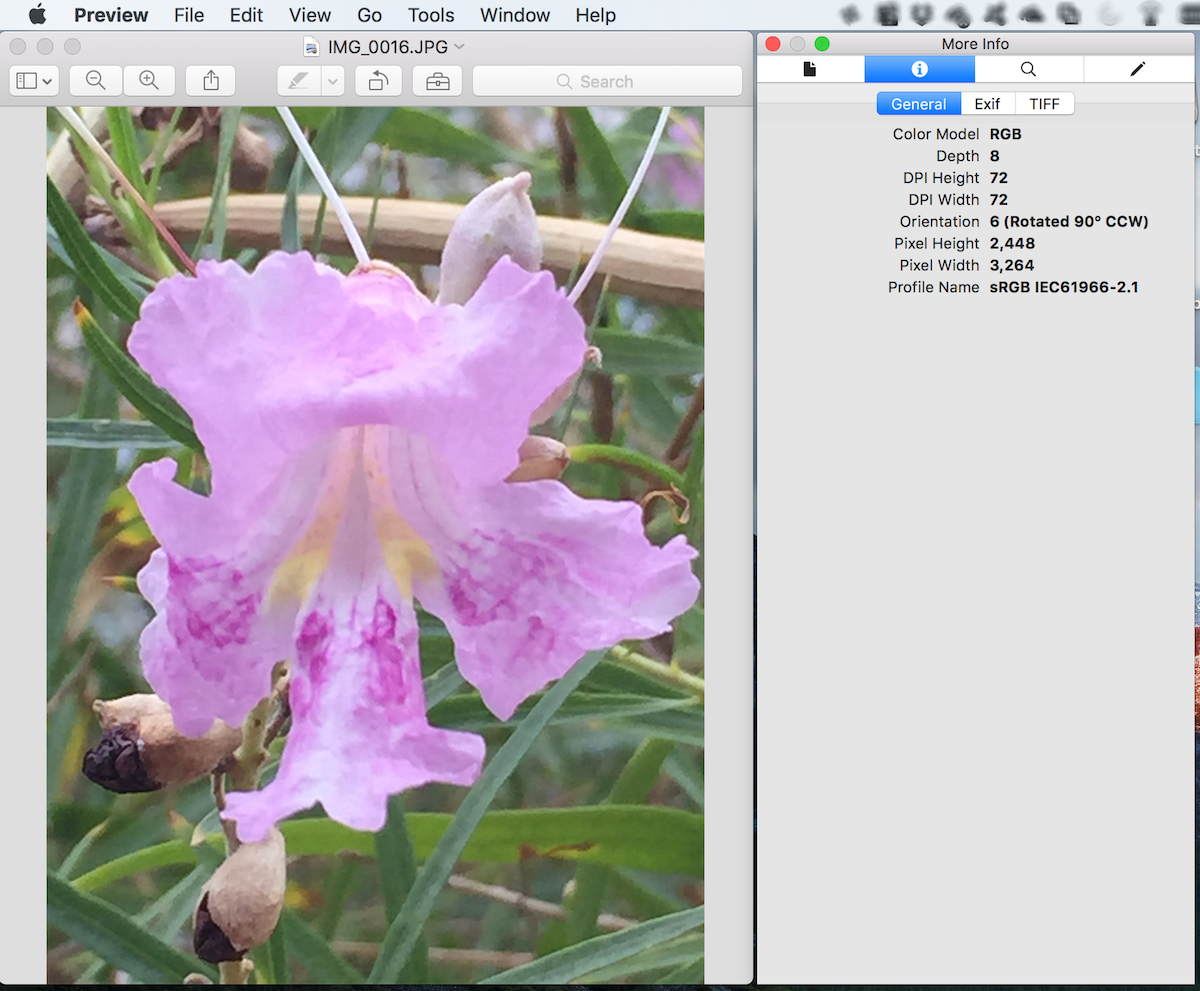
An alternative on Mac
ImageOptim is an open source software with a very simple drag-and-drop interface that can be used to remove location and EXIF (Exchangeable image file format) information from an image file. A great thing about this software is that one can remove location information quickly from multiple photos just by dragging and dropping the files on the open ImageOptim window.
ImageOptim works on Mac and Linux platforms.
How to remove location information on Windows operating system
An open source software called FileOptimizer works well in removing location information from image files on Windows computers. I tested the latest version (Folder 9.80.1769) of the software. The software is fairly easy to use. You can select multiple files and optimize them. Optimization using FileOptimizer acts as a tool to remove location information from photos.
Happy blogging! Happy anonymizing!
Settle in El Paso team



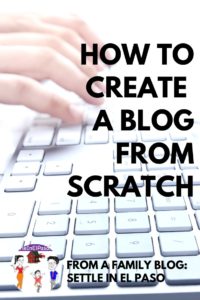


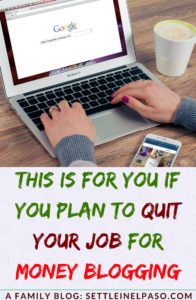
I am an Android user. You have not mentioned how to remove location information on Android phone. I have a windows computer and before I upload my pictures on social media, I always remove photo information, which also includes location information. However, when I am not posting my photos on the internet, I keep the photo information. The information helps me to remember about the photo, for instance when it was taken, where it was taken etc.
That is because I do not have an Android device. I do something similar to you about anonymizing; for photos in my personal collection, I keep as much information possible. For social media, I try to remove some info.
Thank you for visiting and commenting. Have a wonderful day.
As always, very informative topic. You are a human being. I like the way it sounds. A vast majority of people will want to remove picture information for this sole purpose, including me. Sometimes we just want to remain anonymous regardless.
Like I said in a previous comment on a separate topic, there’s something really different in this blog and how topics are talked about. I like the way you concentrate on minor issues which are quiet relevant. Keep up the good work.
Thank you very much for the lovely comment. We will try our best to keep posting informative items. Have a wonderful week.
Very informative post. Thanks for sharing this. It’s a good thing that I turned off the location on my camera settings. I heard that any person can get an information at your location and some from your social networking site to plan some nasty things at you. That’s why it’s better to turn it off. Mark Zuckerberg even cover his camera all the time for his security.
Agreed. I heard about covering the camera. I have seen people using laptop camera covers. Thank you for visiting and commenting. Best regards.
Keeping your location secret is the right way to keep a private life. You don’t want stalkers find you, you also have to think the safety of your family. Removing gps is available and easy to do. Thanks to this post!
Your informative posts are always on point! Thanks a lot!
Fun fact: facebook, whatsapp, and other social media/chat apps remove automaticaly the EXIF data when you post it.
Nice post as aways! Cheers.
Very educational article. I also want to remove the location while taking pictures. Thanks it help a lot,\.
Glad to know that you liked this post. Best regards.
This is very informative. Thanks!
Thank you for visiting and commenting. Have a wonderful weekend.
Many people don’t want their location to be revealed due to one thing or the other, or simply put for security reasons. I can still recall when Snapchat introduces their ‘geolocation feature’, many people complained about it, later they shows the “ghost mode”. This tells us that people care about their privacy.
Today you will just wonder how on earth does the location of the place you snap a particular picture revealed when you upload it to Facebook, I’ve personally experienced it many times.This is an awesome tutorial and I found it helpful, I’m sure others that are looking for the same solution will like it as well.
Quite educative,sometimes we need to hide our whereabout especially for me that do not joke with my privacy
This is a very useful information, and I must admit that sometimes when I travel and post photos on my socializing sites I would prefer to remove the location (you know….like the thieves not know where I am and clean my house, this is a practice here).
Thank you for sharing this information with us!
Thank you for this post. I didn’t even realize that each of my photos have a location tagged in them when I check the details!
I’m currently using an Android phone and its much easier to turn off the location. I went to settings, scrolled down to find “Location” and turned it off. Tried to take several pics with my data on. I checked the details of the photos and there’s no location to be found. 🙂
The question is, can I delete the location in the photos that were already existing before I turned off the location in the settings?
To removed the location info from existing photos, you will need to use the process I explained in the post. There might be a phone-based app but I do not know of one.
Thank you very much for visiting and commenting.
I am loving your site because has so much useful information and you make it so easy to read. Nowadays we are exposing ourselfs and our childs so much and it is good to know how to reduce the risk.
Thank you so much for your kind words. Definitely, many people prefer to remove location info before uploading family photos to social media. Have a wonderful evening.
Thank you so much for also including the information on how to get it removed by using Windows as well as Mac. I only have Windows computers and this post is a life saver! I always hate how intrusive these phones and applications are… they want to know everything about you and your life. I have been trying to stop it including the location information but without much luck. I will definitely try the method you described though… I truly don’t want every random stranger that sees my pictures to be able to access the location information and so on. I love my privacy so big thumbs up for explaining it all!
We are happy to know that the post was informative. Thank you so much for your kind words. Have a wonderful day followed by a great weekend.
That’s a pretty Iris there.
Talking about hiding details that will come in the way of those who wish to take up in photo contests. When we put up a photo for a contest, the site will check for all the details there including which camera is used. This to ensure that the photo uploaded is ours and not copies from anywhere else.
Hiding therefore should be selective in that there should be an option to pick on photos that may or may not need that tweak.
I did not know about the photo contest rule. Thank you for sharing. Of course, removal of meta data from images is a choice, especially when people do not want to publish the exact location on the social media.
Thank you for visiting and have a wonderful Sunday.
Very interesting.
I love the way you took your time to explain this in detail. However, not everyone likes to have their location showing each time they upload their photos especially on social media. Its also for security purposes.
It would interest you to know that, some of our devices are configured to display our location each time a photo is taken with the camera. So, with these steps above, one should be able to do it without external help. Thumbs up!
I am glad to know that you found the post interesting. Yes, most smart phones nowadays store location info with pictures taken by default. It would be good to use the methods of this post before uploading an image on social media if we do not want to release the location info.media.
Thank you so much for you kind comments. Have a wonderful weekend.
Yikes, I didn’t know that photos kept so much location information! Some of the time I wouldn’t mind, like on vacation or if I share that I’m at a restaurant or other location, but if I’m at home and put a picture on Facebook, I’d rather people not be able to figure out exactly where my house is! Though I wouldn’t exactly consider myself a celebrity avoiding adoring fans. ? Thank you for the walkthrough!
Glad to know that you found the information useful. Yes, photos taken by cellphones keep geolocations (unless it is disabled from the setting). I agree with you — it does not require someone to be a celebrity to desire a private life. I appreciate the kind words and comments. Have a wonderful evening.
I have always had issues with this i wouldn’t have thought of it am getting File Optimizer for my PC right away. Thanks a lot God bless you
Glad to know that the post was useful. Thank you for visiting and commenting.
Great information. I think that removing the data also cuts down on the size of the photo and helps your site load faster. Thanks for sharing this.
Yes. You are right. The image size reduced when imageoptim is used. Thank you for mentioning this important information.
Fantastic info and a wonderfully informative post, I’m a Mac user, so any knowledge is just icing on the Mac cake, but what OS X does this post relate to? I’m running Yosemite and have gone through your steps but I don’t see any locations…I do see masses of interesting detail both in “Get info” and in “Preview”, of which I had no idea I could delve into, but there is no location info. Is it El Capitan OS X that adds location info?
Glad to know that you liked the post. I have tested it both in El Captain and Yosemite. It could be because the photo you are using to check location information might not have the location information. On Yosemite, Right Click the image –> Get info–> the “More Info” part will have latitude and longitude (only of location is embedded). If the location is not embedded, the latitude and longitude fields will not appear. In Preview, Tools–> “Show Location Info” will not be active if the file does not contain location info.
Please let me know if you have any question.
Thank you.
I have created this photo-link with location info kept in it:
https://settleinelpaso.com/wp-content/uploads/2017/05/redFlower.jpg
If you save the file on your disk, right click, and go to “Get info”, you will see the latitude and longitude in the “More Info” part. I tested it on Yosemite and El Captain.
Have a wonderful week. Thank you.
Thanks for the information.
Kind regards,
Happy to know that you liked it.
Thanks for this very useful info!
I am happy to know that you found this post useful. Thank you for visiting and commenting.
Useful info thank you!
Glad to know that you found it useful! Thank you for visiting and commenting. Have a wonderful weekend.
Not the point of this post, I realize, but beautiful flower pic! 🙂
Betsy Kerekes recently posted…Home again, home again, jiggity jog
I am happy to know that you liked the flower ? picture. Thanks for visiting and commenting. Have a wonderful weekend.